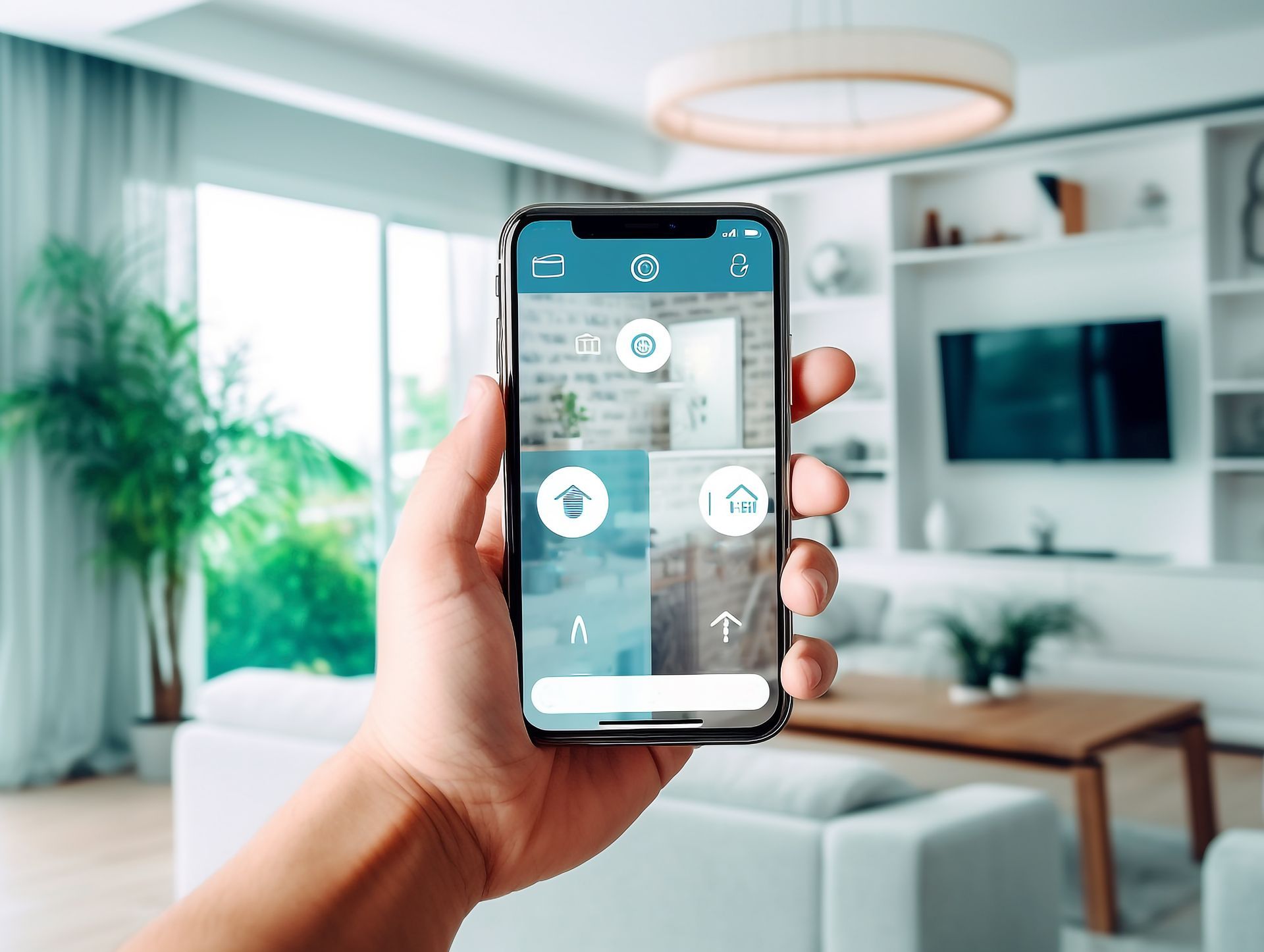GorskiVision, LLC
New Paragraph
Step-by-Step Guide to Setting Up a Home Network
In today’s connected world, a strong home network isn’t a luxury, it’s a necessity. From streaming movies and gaming to running a small business from your living room, a reliable network keeps everything moving smoothly. If you’ve ever had your video call freeze mid-sentence or your smart devices randomly disconnect, you already know how frustrating a weak network can be. The good news? With the right approach and professional help, setting up your home network doesn’t have to feel like trying to solve a Rubik’s Cube in the dark.
This step-by-step guide will walk you through the essentials of building a secure, reliable, and fast network. We’ll cover everything from wireless network installation to home WiFi installation and when it makes sense to bring in professional home network setup services.
Why a Proper Home Network Setup Matters
Many people think a simple router and modem are enough to handle all their devices, but in most households, that setup doesn’t cut it anymore. With smart TVs, security cameras, gaming consoles, and even refrigerators connecting to WiFi, your network needs more than just the basics.
Benefits of investing in a proper home network setup:
- Consistency: No more buffering during movie night or lag during online gaming.
- Coverage: A professional setup ensures every corner of your home gets strong WiFi, even the basement or attic.
- Security: Protect your devices and personal information from cyber threats.
- Scalability: As you add more devices, your network can handle the load.
Think of your home network as the plumbing in your house. You wouldn’t want leaks or clogs messing up your daily routine. Similarly, you need a system that’s well-designed, reliable, and ready for future growth.
Step 1: Assess Your Needs Before Setting Up Your Network
Before jumping into wireless network installation, it’s important to understand what your household actually needs. A family of four who streams, games, and works from home is going to require a different setup than someone who just wants to check email and scroll through social media.
Things to consider before setup:
- Number of Devices: The more devices connected, the more bandwidth you’ll need.
- House Size and Layout: A large home or one with thick walls may need additional access points or mesh systems.
- Internet Speed Requirements: Your activities (like gaming, streaming 4K videos, or hosting video calls) will determine the internet speed you need.
- Future Growth: Plan for the devices you’ll add later, not just what you have now.
Taking time to assess your needs avoids the classic mistake of setting up a network that works well today but struggles tomorrow when you add new tech toys.
Step 2: Choosing the Right Equipment for Your Home Network
Once you know your needs, it’s time to pick the right equipment. This is where many homeowners get overwhelmed with endless options and confusing jargon. Don’t worry, we’ll keep it simple.
Essential network equipment:
- Modem: Connects your home to the internet service provider (ISP).
- Router: Directs internet traffic to devices in your home.
- Access Points: Extend coverage to areas where your WiFi signal is weak.
- Switches: Help connect multiple wired devices like gaming consoles or desktops.
- Cabling: Ethernet cables provide faster, more reliable connections for critical devices.
If you’re considering professional home WiFi installation, a technician will evaluate your home and suggest the best combination of these tools. Investing in quality equipment up front can save you countless headaches later.
Step 3: Setting Up Your Router and WiFi Network
Your router is the heart of your home network. If you’ve ever had family members yelling “the WiFi’s down,” chances are the router was the culprit. Setting it up properly makes all the difference.
Tips for a smooth router setup:
- Placement Matters: Keep the router in a central location for the best coverage. Avoid closets or behind furniture where signals can be blocked.
- Use Strong Passwords: Protect your WiFi from unwanted guests (like the neighbor who suddenly streams in HD every time your speed slows down).
- Dual-Band or Tri-Band Routers: These routers manage multiple devices better, reducing congestion.
- Update Firmware: Keep your router’s software updated for security and performance improvements.
If this sounds too technical, professional home network setup services can take care of everything, ensuring your router is optimized from day one.
Step 4: Expanding Coverage with Access Points and Mesh Systems
No one likes “dead zones” where the WiFi vanishes. It’s frustrating when you’re trying to work from the porch or stream in the bedroom only to get kicked offline. That’s where access points and mesh systems come in.
Options for expanding coverage:
- WiFi Extenders: Boost signal to small problem areas but can slow speeds.
- Access Points: Create new network connections in areas with weak signals.
- Mesh WiFi Systems: Provide seamless coverage throughout your home by connecting multiple nodes.
Professional wireless network installation ensures these systems are placed in the right spots, eliminating guesswork and keeping your signal strong everywhere.
Step 5: Securing Your Home Network
Security isn’t optional anymore. With so many smart devices and personal data flowing through your network, leaving it unprotected is like leaving your front door wide open.
Steps to improve network security:
- Set Strong Passwords: Use unique, complex passwords for your WiFi and devices.
- Enable Encryption: Make sure WPA3 or WPA2 encryption is enabled on your router.
- Guest Networks: Keep visitors on a separate WiFi network so they don’t access your devices.
- Regular Updates: Update router firmware and security software regularly.
- Firewall Protection: Ensure your router has a built-in firewall enabled.
If this sounds overwhelming, professional home WiFi installation often includes setting up security measures for you. Think of it as putting a lock on your digital front door.
Step 6: Troubleshooting and Maintenance
Even the best networks need occasional attention. When issues arise, knowing basic troubleshooting steps can save you time and frustration.
Common network issues and solutions:
- Slow Speeds: Restart the router, check for interference, or upgrade your plan.
- Connection Drops: Move closer to the router or add an access point.
- Device Not Connecting: Reset the device’s network settings or check router limits.
- Outdated Hardware: Replace old routers or modems that can’t handle modern demands.
Professional home network setup services often include ongoing support, so you’re not left troubleshooting on your own every time something goes wrong.
Get Professional Home Network Setup in Pompton Lakes, NJ
Tired of buffering, dropped connections, and WiFi dead zones? Let the experts at GorskiVision take the hassle out of building a reliable home network. Our team specializes in home network setup services, wireless network installation, and home WiFi installation tailored to your specific space and needs. Call us today at (973) 291-2445 to get started with a network that works as hard as you do.
Along with home networking solutions, we also provide
Audio/Video Installation,
Smart Home Integration, and
Security Camera Installation for homeowners and businesses throughout Pompton Lakes, NJ, and surrounding areas. When you work with GorskiVision, you’re not just getting technology, you’re getting a reliable partner committed to keeping you connected.
FAQs
Can I set up my home network without professional help?
Yes, you can, but many homeowners run into issues with coverage, speed, and security. Professional home network setup services ensure everything works properly from the start.
How long does wireless network installation take?
Most installations take a few hours, but larger homes with complex layouts may take longer.
Will a mesh WiFi system solve all my dead zone problems?
In most cases, yes. Mesh systems are designed to provide seamless coverage throughout your home, eliminating weak spots.
Is wired internet still necessary with WiFi?
For high-demand activities like gaming or video editing, wired connections are more reliable. A professional installer can recommend when to use Ethernet cables.
How often should I upgrade my router?
Most routers should be upgraded every 3 to 5 years to keep up with faster internet speeds and new security standards.